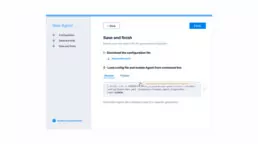Automate the scanners you need
Automate the scanners you need
How to get started / Automate the scanners you need
Automatic scanning saves experts’ time, allowing teams to have a real-time overview of their organization’s attack surface. It’s the first step of the Vulnerability Management (VM) lifecycle, which retrieves the vulnerabilities that will later be analyzed, prioritized and treated.Depending on the needs of the organization or the product being developed, the optimal set of scanners may vary. Faraday’s technology allows businesses to choose scanners according to their needs and integrate them smoothly into their VM lifecycle.
With Faraday, scanners may be deployed with just a few clicks. Here’s how:
In the left menu, choose the agents tab.
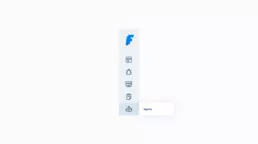
On the top of the section, click on the create agent button. The Agents wizard will open.
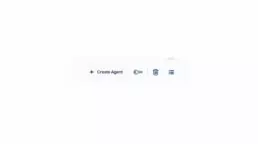
In the wizard, choose a name for the agent, a server where to register the agent and the Faraday workspace in which you wish the results of the agent’s scans to be included.
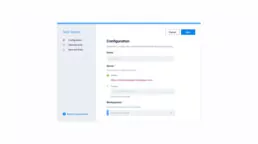
On the next step, you’ll have the option to add tools to your agent.
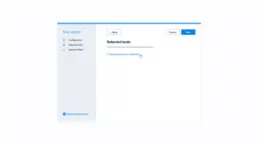
This allows you to choose the scanners you would like to incorporate
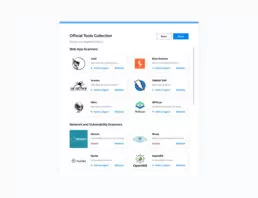
In this example, we have selected burp and nmap:
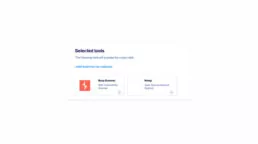
* A Burp Suite Professional license
Done! The dispatcher will be generated automatically. Just click on it to download it, and enable the agent from your command line (by using the Docker or Python code provided).